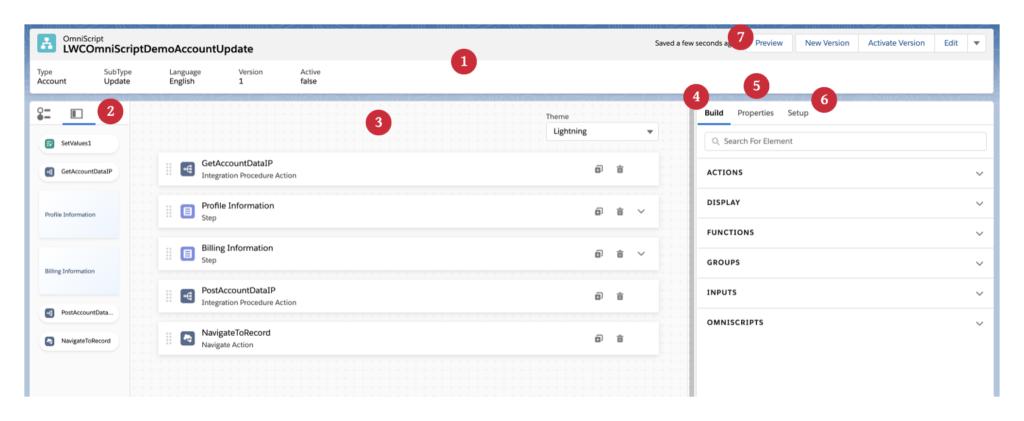Introduction to Salesforce OmniScript
Salesforce OmniScript is a powerful tool within the Salesforce ecosystem designed to streamline and enhance the user experience through guided, interactive workflows. It is part of the Salesforce OmniStudio suite, which also includes tools like FlexCards and Integration Procedures. OmniScript allows organizations to create seamless, step-by-step processes for their users, ensuring data accuracy and process compliance.
Whether you’re working on complex service processes, sales quoting, or any other use case that requires user guidance, OmniScript offers a flexible, drag-and-drop interface to build these workflows without extensive coding knowledge.
Key Specifications
- User Interface: OmniScript provides a highly intuitive, drag-and-drop interface that allows users to create complex scripts with minimal coding.
- Flexibility: It supports a wide range of actions including data entry, conditional branching, and integration with external systems.
- Integration: Seamlessly integrates with other Salesforce components such as Lightning Web Components (LWC), Apex classes, and Integration Procedures.
- Reusability: Designed with modularity in mind, components of an OmniScript can be reused across different scripts and applications, enhancing development efficiency.
- Data Handling: It can handle complex data transformations and validations, ensuring the integrity and accuracy of the data collected during the process.
- Conditional Views: Offers dynamic visibility options based on user inputs or other conditions, providing a personalized user experience.
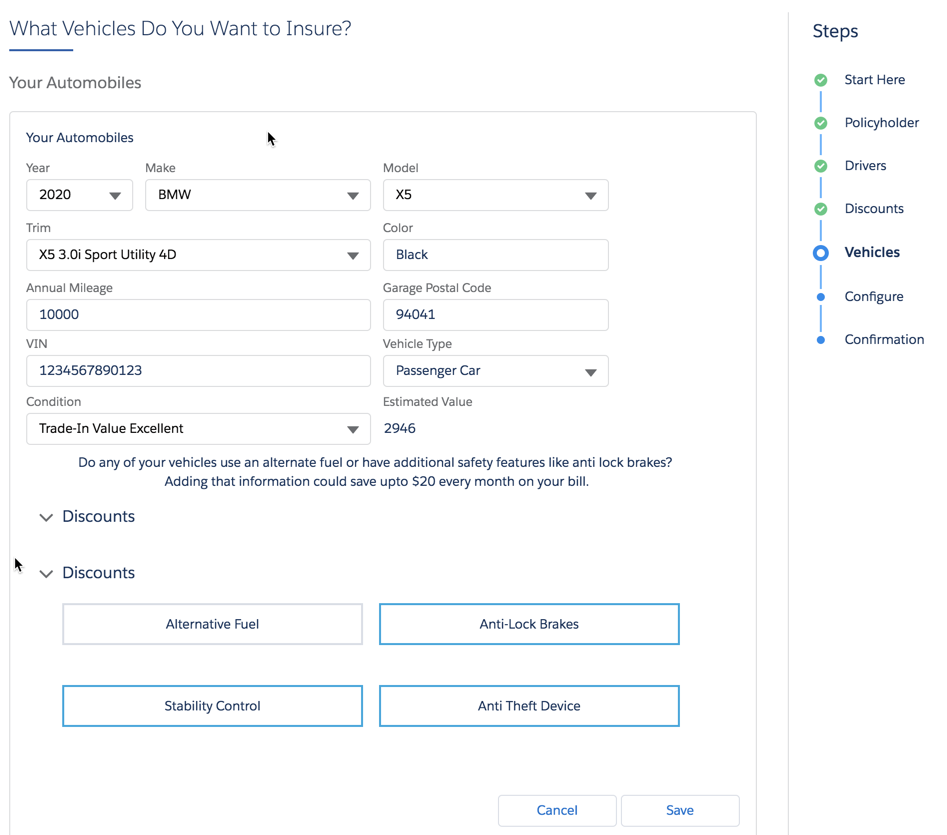
Omniscript Guided Experience
Key Features
- Guided Processes: OmniScript allows for the creation of guided workflows that lead users through a series of steps, ensuring they complete tasks correctly and efficiently.
- Dynamic Flexibility: You can create scripts that adapt dynamically to user input, making the experience personalized and relevant.
- Data Integration: Easily integrates with both internal Salesforce data and external systems, allowing for comprehensive data collection and utilization.
- Drag-and-Drop Builder: The user-friendly interface makes it easy for administrators and developers to create and manage scripts without extensive coding.
- Reusability: Components and actions created in OmniScript can be reused across different scripts and applications, saving development time and effort.
- Styling: Add custom styling to OmniScripts by using static resources, extending an Element’s Lightning web component, overriding global stylesheets, or using SLDS design token.
- Deploy, Launch and Embed Omniscript: Deploy your OmniScript and launch it from an Experience page, Lightning page, custom LWC, or off-platform application.
- Dynamic Flexibility: You can create scripts that adapt dynamically to user input, making the experience personalized and relevant.
Build Elements in OmniScript
- Step Elements: These are used to define the different stages of the OmniScript. Each step can contain multiple elements and actions.
- Action Elements: These elements perform various operations like data raptors, HTTP calls, or integration procedures. They are used to fetch, transform, and update data.
- Display Elements: These elements are used to present data to the user, such as text, images, and rich text. Examples include text blocks, headers, and images.
- Input Elements: These are used to capture user input, including text fields, dropdowns, radio buttons, and checkboxes.
- Functions: Functions allow you to add conditional logic and custom actions within your scripts.
- Branching: OmniScript supports branching logic, enabling different paths based on user inputs or other conditions.
OmniScript Designer Highlights
Notable features of the OmniScript Designer include:
- Building your scripts on a wide and adjustable Canvas and instantly view changes made to element properties.
- Repositioning, cloning, and adjusting the width of step elements along a 12-column horizontal grid.
- Accessing inactive elements and navigating between elements in high-level and detailed views from the Navigation Panel.
- Configuring elements from the Properties panel.
![Omniscript Designer]()
Omniscript Designer View
Header (1)
- In the Header, view metadata and perform actions related to your script.
- View high-level metadata about your OmniScript such as Type, SubType, Version, Language, and Activation status.
Navigation Panel (2)
- Access and navigate between active and inactive actions, steps, and step elements from the Navigation Panel.
Canvas (3)
- Build your scripts by dragging elements from the Build panel onto the Canvas.
- Rearrange, clone, and delete elements as needed.
- Adjust the width of the Canvas from either side.
- See how your scripts look with a Newport or Lightning theme without switching to Preview.
Build panel (4)
- Drag action, display, function, group, and input elements, and entire OmniScripts from the Build panel onto the Canvas to build your scripts.
Properties panel (5)
- In the Properties panel, configure properties for action, display, function, group, input, and embeddable OmniScript elements in the UI, or edit properties as JSON.
Setup panel (6)
- Configure optional script-wide settings in the Setup panel.
- Configure basic settings, Step Chart Options, Save Options, Knowledge Options, Error Messages, Messaging Framework, and Lightning Design System Tokens in the UI, or edit properties as JSON.
Preview (7)
- (A) Preview your script in real-time with real data.
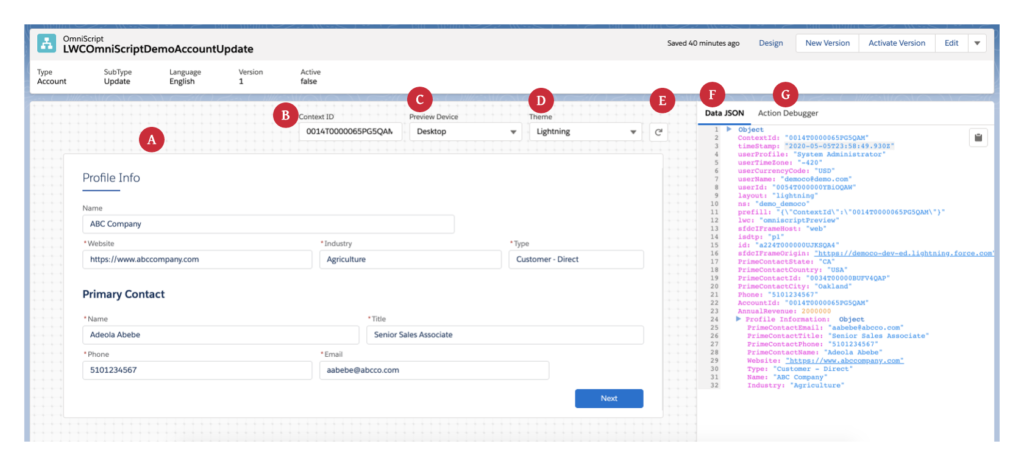
Preview
- (B) Enter a record Id into the Context Id field and click refresh to preview your form with test data.
- (C) Preview how an OmniScript appears on different devices, such as mobile, desktop, and tablet, with the Preview Device feature.
- (D) With the Theme dropdown, see how your OmniScript looks with a Lightning or Newport theme. If a custom Newport style sheet is in the org, it overrides the out-of-the-box Newport style sheet.
- (E) Reload the Canvas to reset data, and update the Data JSON and Action Debugger.
- (F) The Data JSON provides an easy-to-read JSON format, which updates when you enter values in data fields on the Canvas. Also, copy the entire JSON with just one click.
- (G) The Action Debugger enables you to debug action requests and response data. Search for actions, copy specific nodes in one click, and clear the console logs.
How to Create an OmniScript
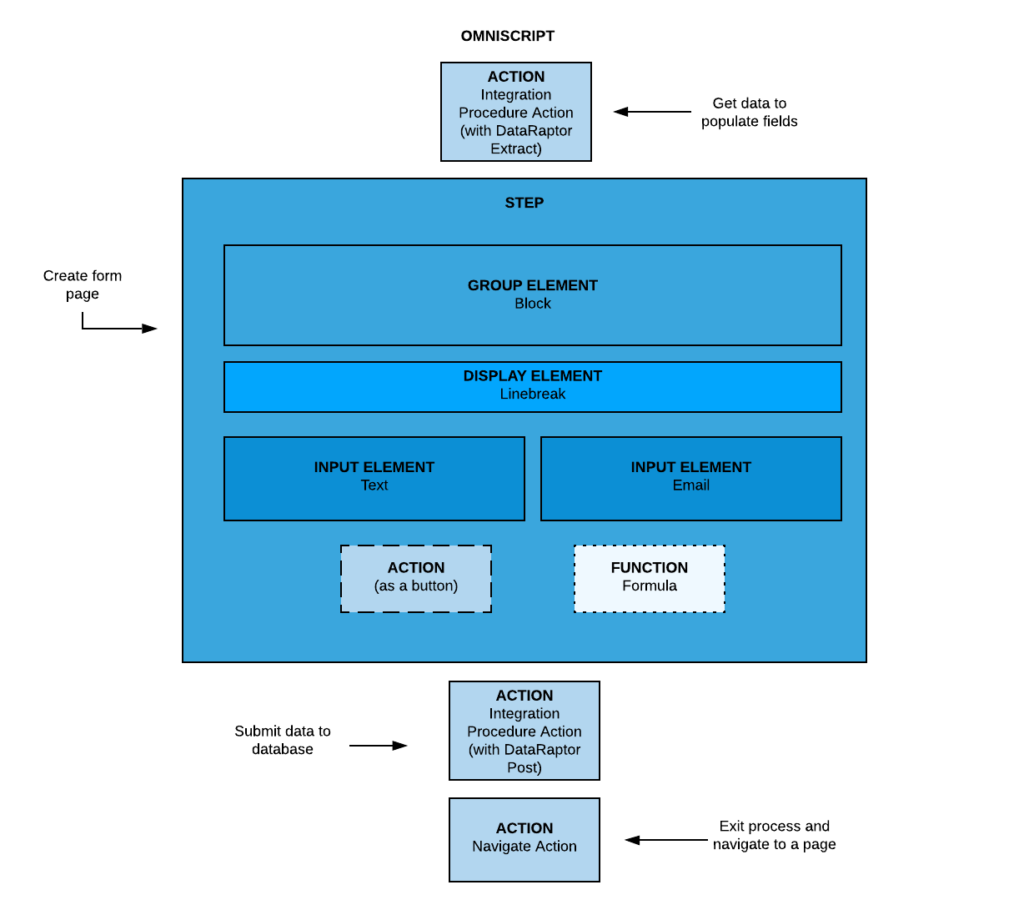
Script Structure
- Access OmniStudio: Refer to create your Omnistudio Org: Supercharge customer journeys with Salesforce Omnistudio
- Create New OmniScript: Click on ‘New’ to create a new OmniScript. Provide the necessary details like name, type, and description.
- Define Steps: Add steps to your OmniScript. Each step represents a stage in the workflow.
- Add Elements: Drag and drop elements like inputs, actions, and display elements into each step.
- Configure Elements: Configure each element’s properties, such as data source, validation rules, and display conditions.
- Add Branching Logic: Use branching to create conditional paths within your script.
- Test the Script: Regularly test the OmniScript during development to ensure it works as expected.
- Deploy and Monitor: Once the script is ready, deploy it and monitor its performance to make necessary adjustments.
Best Practices
- Start Simple: Begin with simple scripts and gradually add complexity as you become more comfortable with the tool.
- Modular Design: Break down scripts into reusable modules to improve maintainability and reusability.
- Testing: Regularly test scripts during development to catch and fix issues early.
- Documentation: Keep thorough documentation of your scripts and processes to facilitate easier troubleshooting and updates.
- Use Conditional Views Wisely: Leverage conditional views to enhance user experience by showing or hiding steps and fields based on user input or other criteria.
- Error Handling: Implement robust error handling within your scripts to ensure that users receive clear guidance on how to correct any issues that arise.
- Performance Optimization: Regularly review and optimize your scripts for performance, especially if they involve complex data processing or multiple integrations.
- User Feedback: Gather feedback from end-users to continuously improve and refine your OmniScripts, ensuring they meet the needs of those using them.
Limitations
- Learning Curve: Despite its user-friendly interface, there is still a learning curve, especially for those new to Salesforce or low-code development tools.
- Performance Considerations: Complex scripts with numerous steps and integrations may impact performance. Proper design and optimization are required to maintain efficiency.
- Debugging: While Salesforce provides debugging tools, troubleshooting complex OmniScripts can sometimes be challenging.
- Dependency Management: As with any modular system, managing dependencies between different components and scripts can become complex.
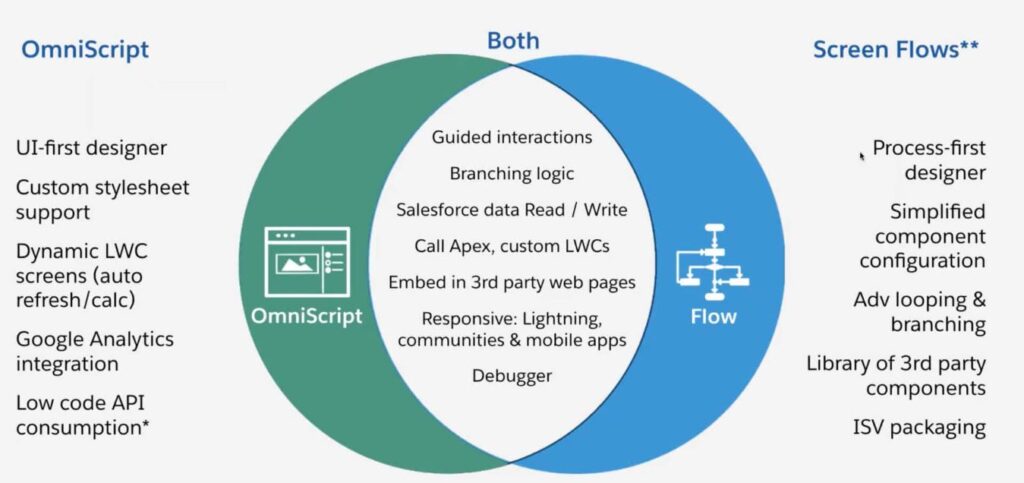
Omniscript v/s Flow
Additional Tips and Tricks
- Use Conditional Views Wisely: Leverage conditional views to enhance user experience by showing or hiding steps and fields based on user input or other criteria.
- Error Handling: Implement robust error handling within your scripts to ensure that users receive clear guidance on how to correct any issues that arise.
- Performance Optimization: Regularly review and optimize your scripts for performance, especially if they involve complex data processing or multiple integrations.
- User Feedback: Gather feedback from end-users to continuously improve and refine your OmniScripts, ensuring they meet the needs of those using them.
Conclusion
Salesforce OmniScript is a robust tool for creating guided, interactive workflows within the Salesforce ecosystem. Its intuitive interface, flexibility, and integration capabilities make it an invaluable asset for organizations looking to streamline processes and enhance user experiences. While there are some limitations and a learning curve to overcome, the benefits far outweigh the challenges. By following best practices and leveraging the full potential of OmniScript, organizations can achieve significant improvements in process efficiency and data accuracy.
By understanding and utilizing the capabilities of Salesforce OmniScript, you can create efficient, user-friendly workflows that improve both the user experience and operational efficiency within your organization.
For more information refer the Salesforce Documentation:
SF-OS OmniScripts Doc